FAQ's
FAQs
Q: Copilot is starting to make suggestions in my codespace. How do I turn it off?
A: Thank you for following the honor code and not using Copilot.
- Go to this link https://github.com/settings/copilot.
- Scroll down to the “Show Copilot” option under the heading “Visibility”
- Change the dropdown menu to “Disabled”
- Go back to your codespace and click the blue button at the bottom left
- In the menu that appears select “Rebuild Container”, then “Full Rebuild”
- Once your codespace reloads, click the Copilot logo at the top of the page
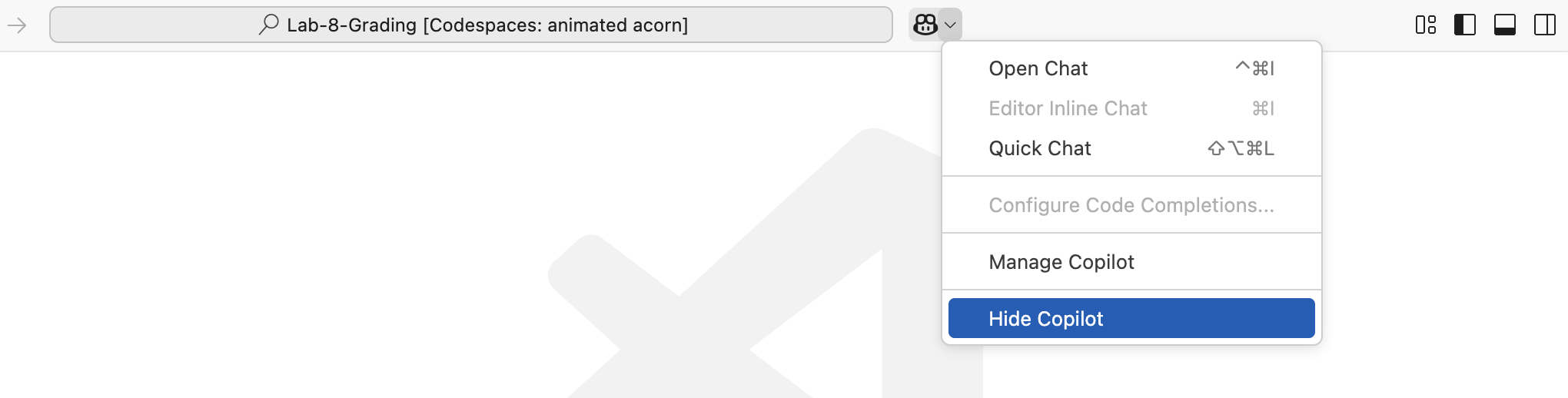
- Click “Hide Copilot” and accept the pop up
This should have resolved the issue. If it did not, please contact your professor.
Q: My commit is taking forever! Is something wrong?
A: Probably not! Do you see a tab with the title ‘COMMIT_EDITMSG’ like in the screenshot below? If so, type a message on line 1 and close the tab. You should then be able to sync changes like normal.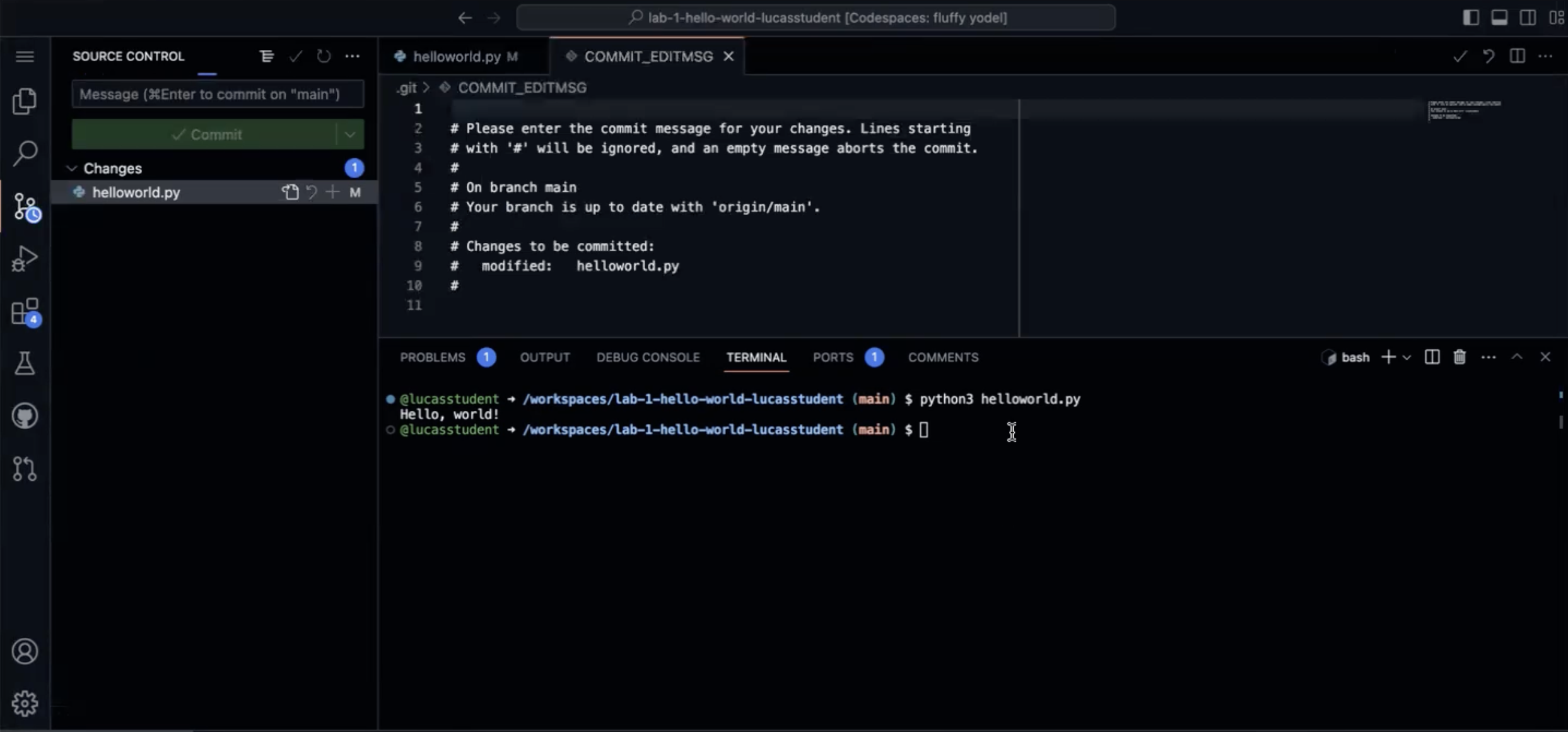
Q: I am getting a message that has the option ‘Open Git Log’! What do I do?
A: This is ok! It is likely you have more than one tab open with codespaces! Please commit in all the tabs but DO NOT SYNC CHANGES. Close all tabs but one. Now you should see that your Sync Changes button has an up and down arrow like this.
Now we are going to rebase our Codespace to get rid of this issue. Click the three dots, then pull,push and then Pull (Rebase), like in the image below.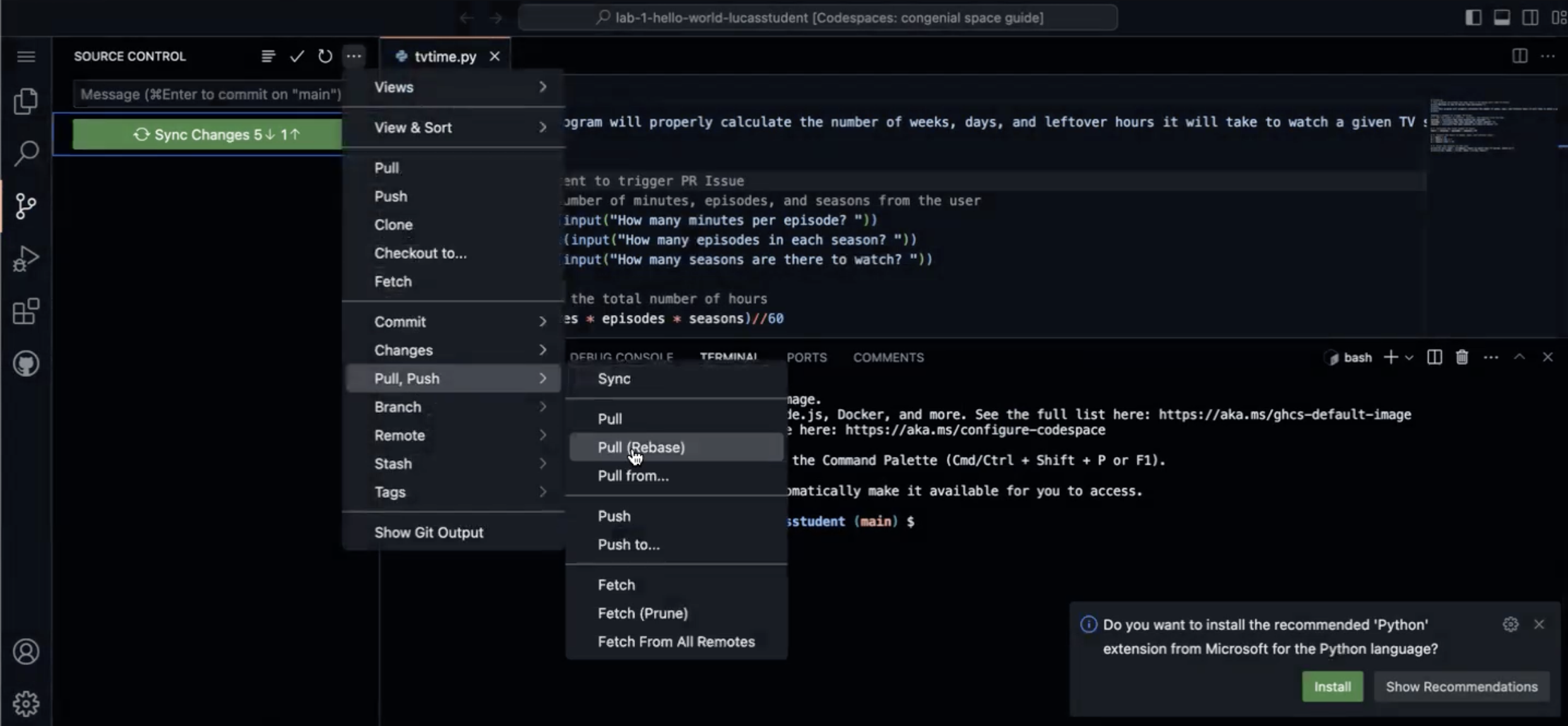
Sometimes that will be it! Sometimes you will see a merge issue! That’s also ok! Move on to the next Q below for the steps to fix that.
Q: I see a merge error! Help!
A: Merge conflicts happen! It’s ok! If your screen looks something like this follow along!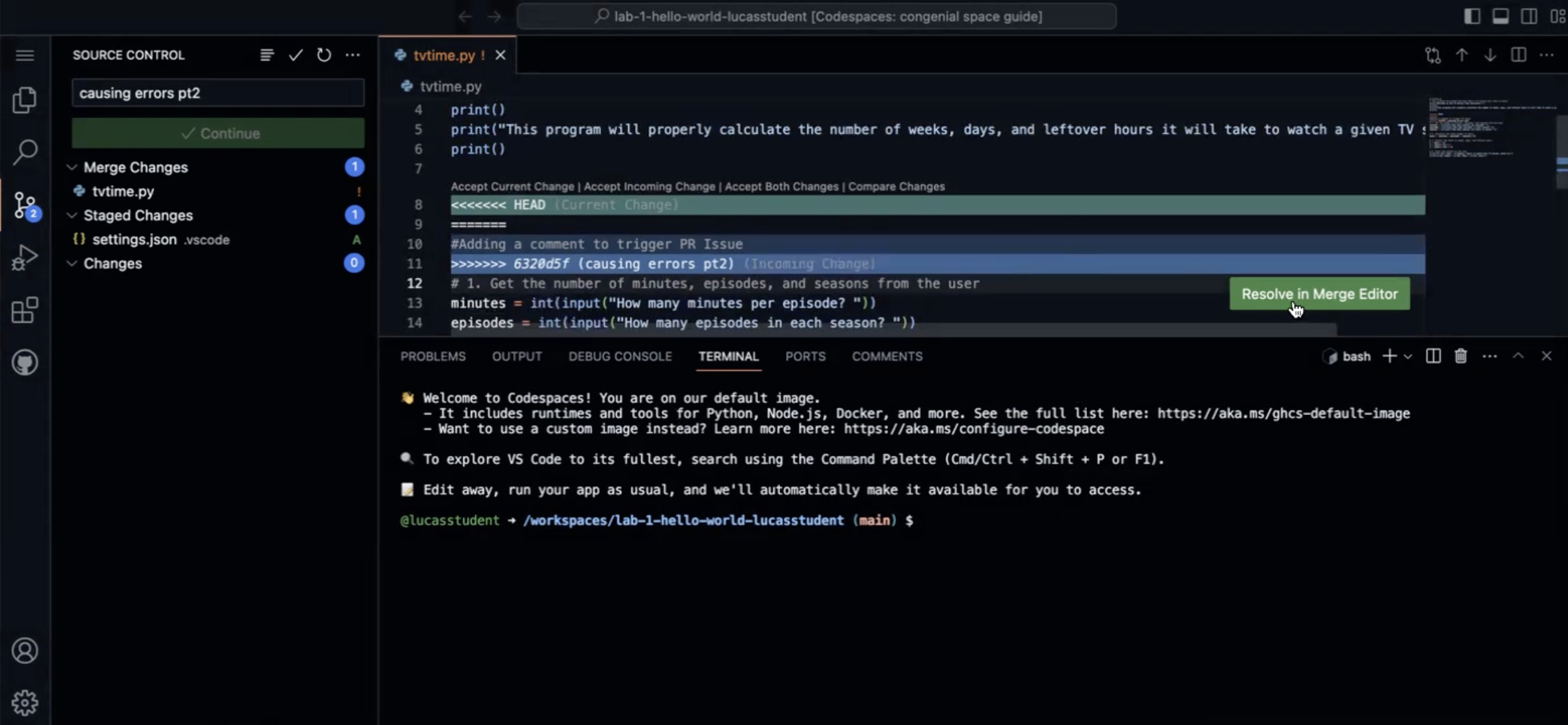
Click the button that says Resolve in Merge Editor. Most of the time, you want to keep the incoming code. Click the buttont that says Accept Incoming.
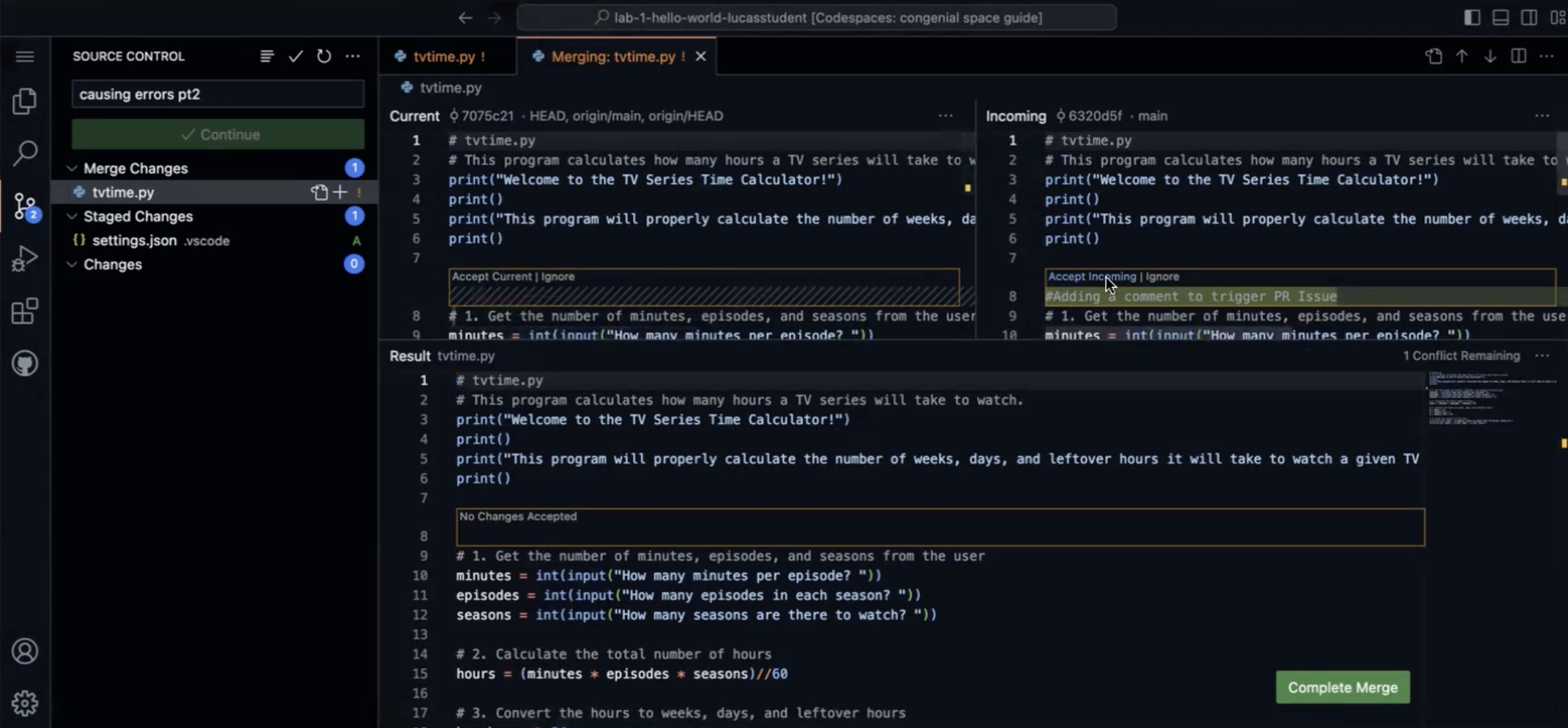
Now we will click Complete Merge.
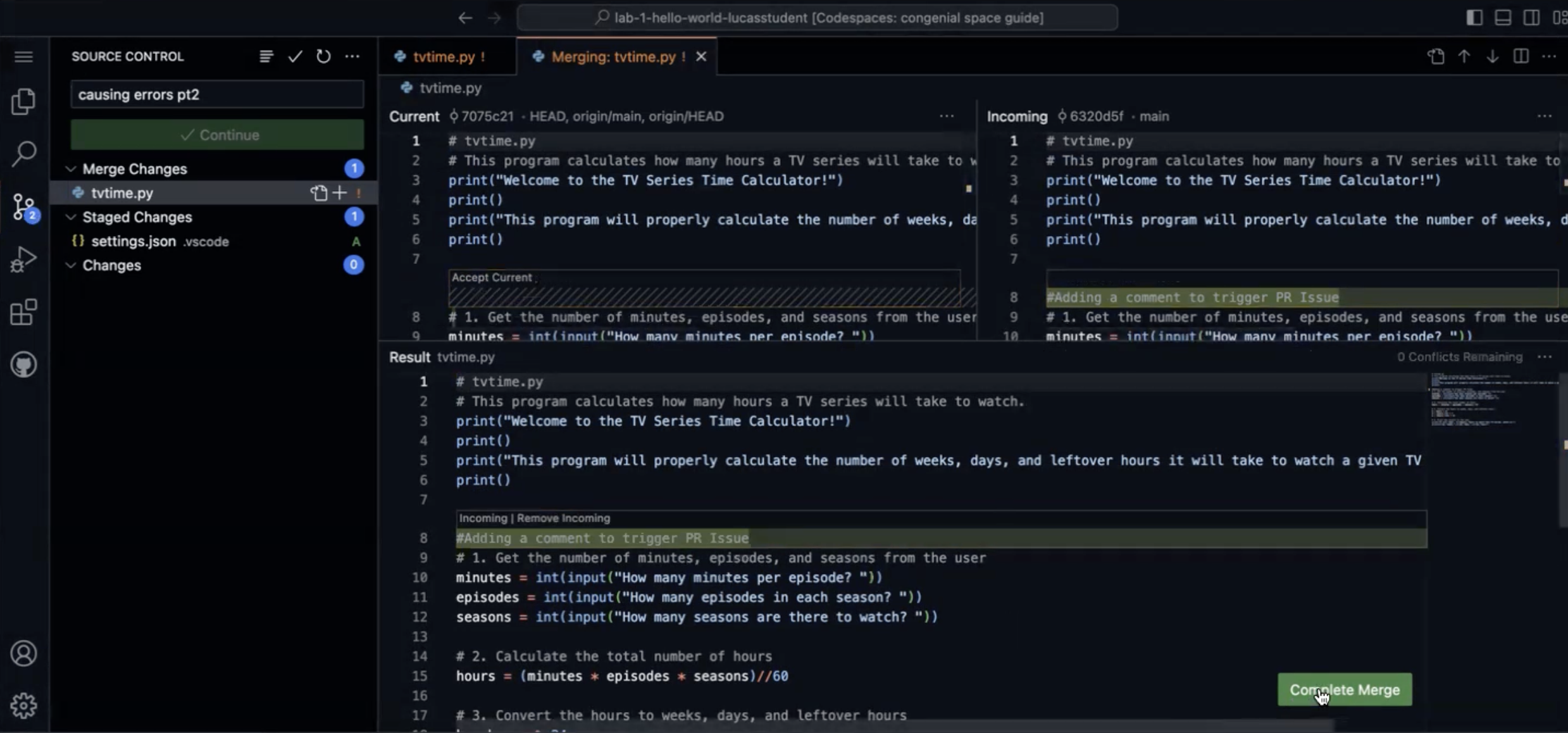
Then click Continue.
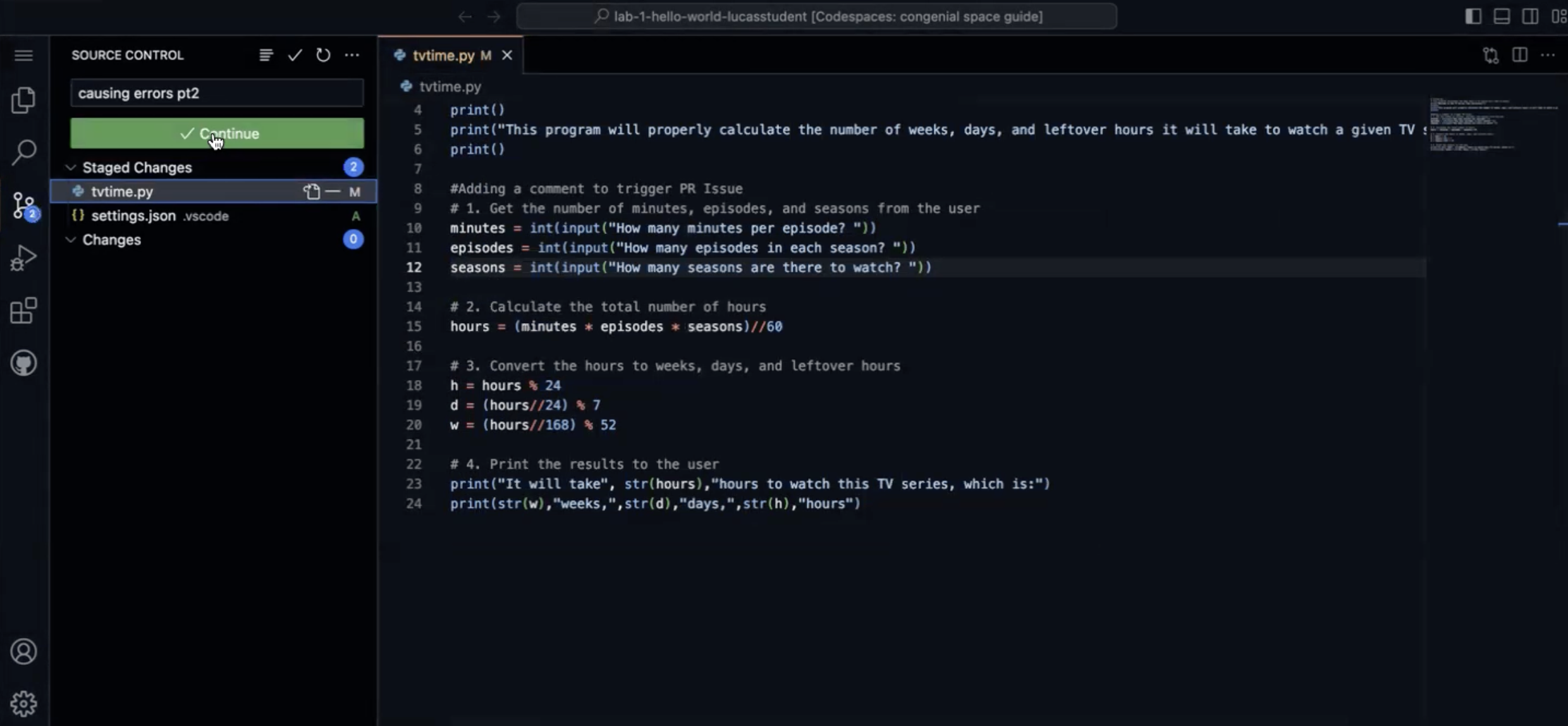
Then Sync Changes.
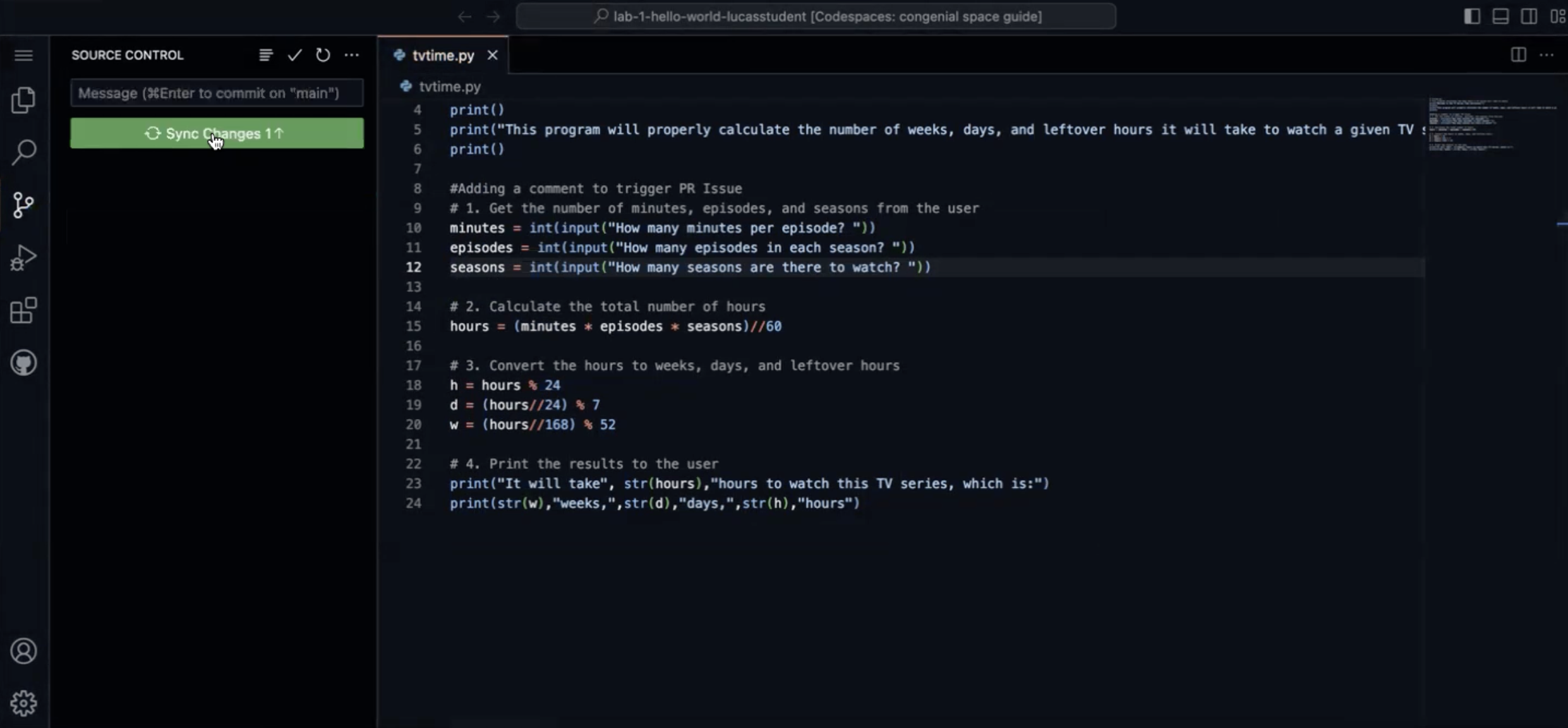
Now we can confirm the merge was successful by going back to our Github repository and confirming the name of our commit is in the file viewer
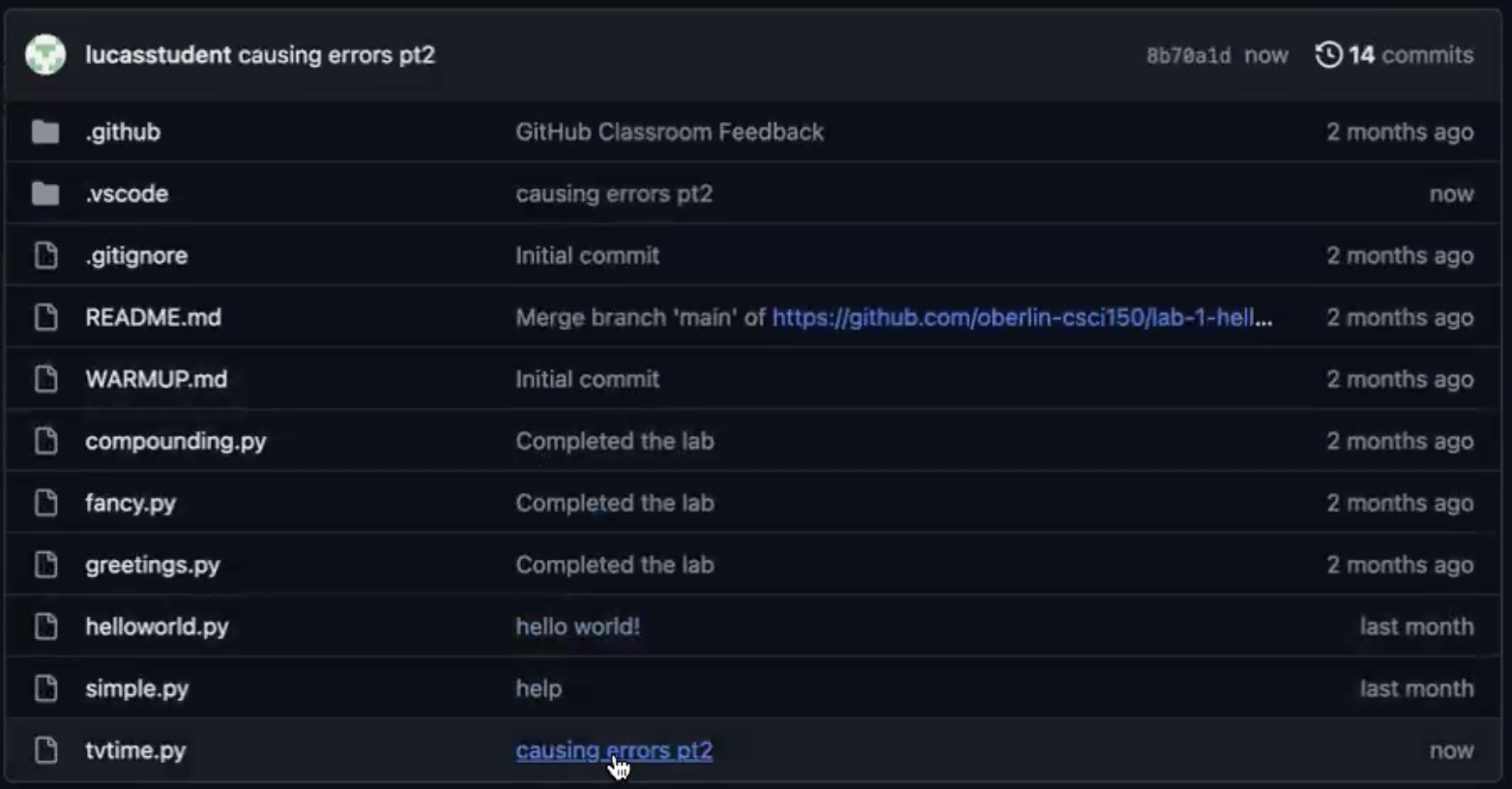
Q: There are blue lines under my code?
A: This is an extension called PyLint. You can safely ignore these blue lines, but if you want to turn off the extension, here are the steps to do that.
Click the blocks on the side of the codespaces menu bar.
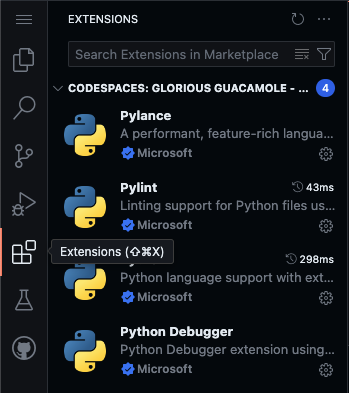
Click PyLint
Click the Disable button
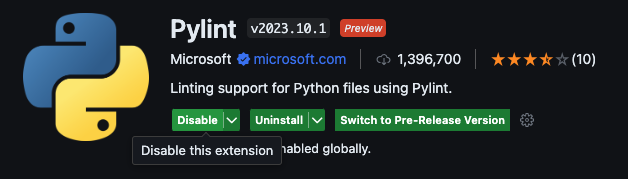
You may need to reload the codespace for this to take effect, but the extension should now be disabled.